Octopus card payment acceptance via iOS NFC
Merchant can now use an iPhone* to accept payments from customers paying with Octopus cards*. An iPhone* works like a typical Octopus reader when a customer places his or her Octopus card* against the NFC area at the upper back of a merchant's iPhone*. Act now to update the latest version of the Octopus App for Business and enable the Octopus card payment acceptance via NFC in just a few simple steps!
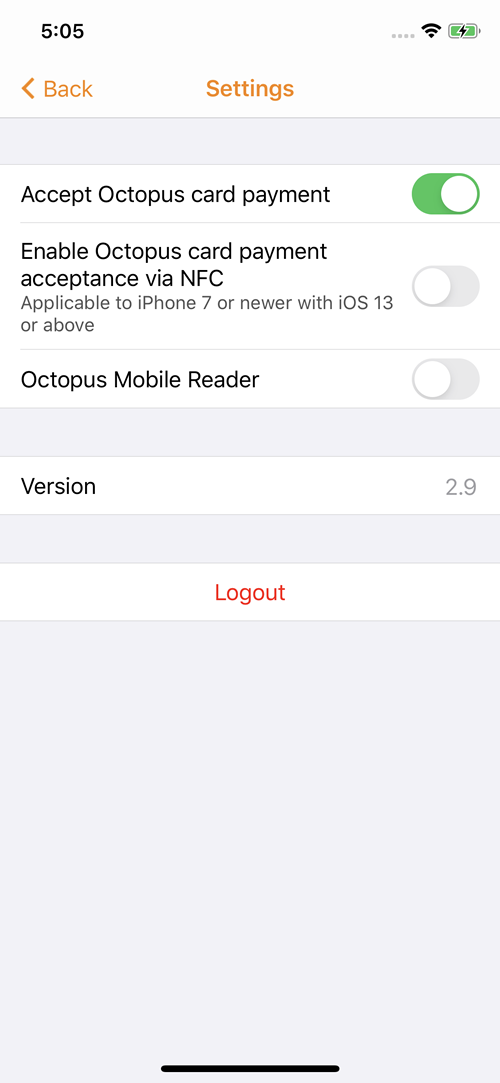
Step 1 Switch on "Accept Octopus card payment" and "Enable Octopus card payment acceptance via NFC" in "Settings" at the cashier mode.
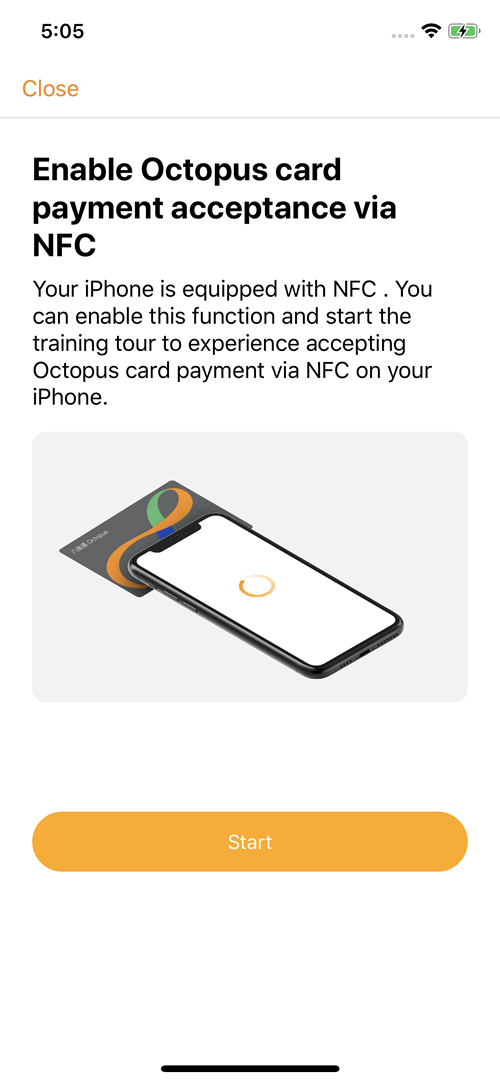
Step 2 Go to the "Enable Octopus card payment acceptance via NFC" page and press the "Start" button.
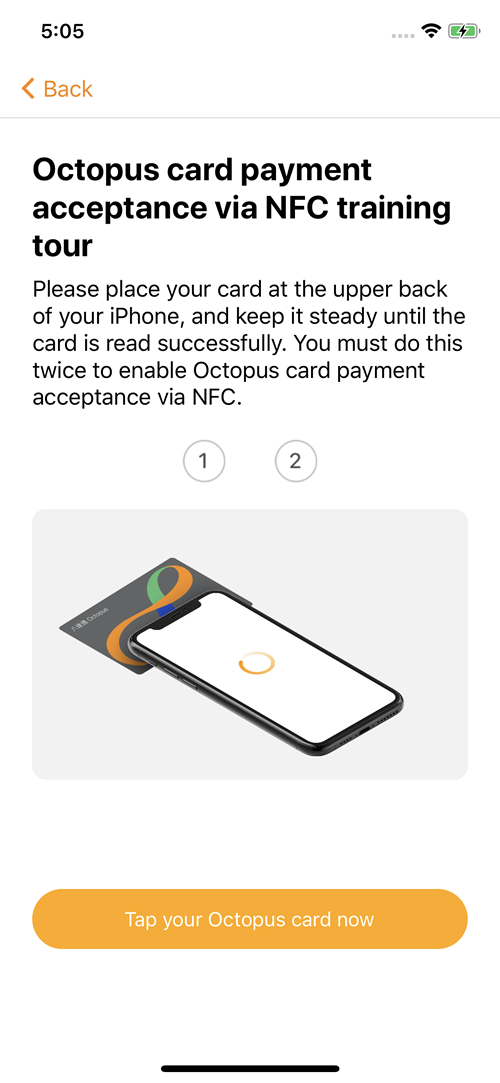
Step 3 Go to the "Octopus card payment acceptance via NFC training tour" page and press the "Tap your Octopus card now" button.
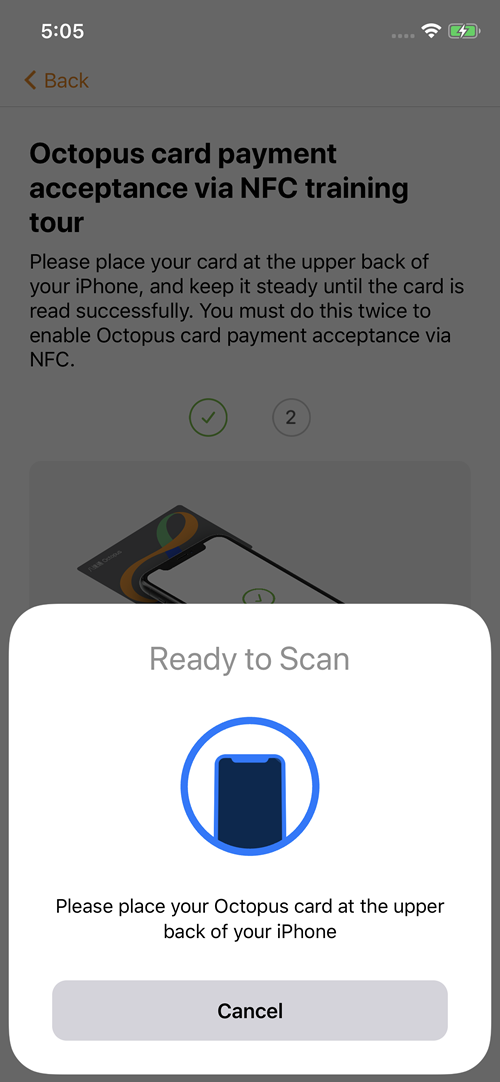
Step 4 Place the Octopus card* at the upper back of your iPhone.
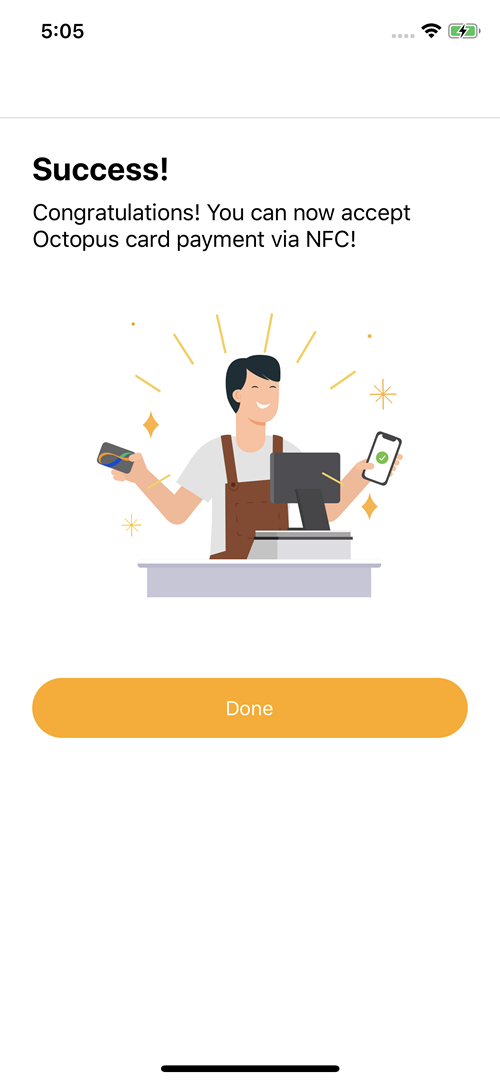
Step 5 Complete card tapping twice to enable Octopus card payment acceptance via NFC.
*Only applicable to iOS - iPhone 7 or newer with iOS 13 or above.