Octopus Mastercard
If you've got any questions about how we can make your life easier, please check out our FAQ.
OKAdd Octopus Mastercard to Google Pay™
Google Pay is a Mobile Payments solution available to Octopus Mastercard® cardholders. It provides a simple and secure way to pay using your compatible Android devices. You can add your Octopus Mastercard to Google Pay app, to make transactions with your Android device in-store or in-app.
You must have the following:
- An NFC capable Android™ device running Android Lollipop (5.0) or higher;
- The Google Pay app downloaded from Google Play Store. If your phone is not compatible, you will not be able to download Google Pay.
To add your Octopus Mastercard to Google Pay, download latest version of Octopus App, open it and follow the simple steps for your compatible device:
- Tap "Octopus Mastercard" in main menu, and click "Add to Google Pay for use in retail and to make online payment even easier".
- Read and accept Terms and Conditions, and enter your mobile number and address.
- Receive an SMS and enter the verification code, and your Octopus Mastercard is ready to use with Google Pay.
For security purposes, we may ask you to enter a verification code to confirm your identity. If prompted, please follow the on-screen instructions to receive and enter the verification code.
Google Pay application will trigger a transaction to Google (domiciled in the United Kingdom). Octopus Mastercard for Lite users cannot be used at merchants in the EEA, because of the card's anonymous nature. Please note that you still can use Google Pay at non-EEA merchants. Please upgrade your Octopus Mastercard as soon as possible, free of charge, in order to pay EEA merchants.
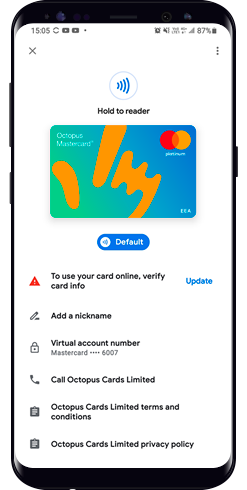
No, there is no additional cost for using Google Pay.
Google Pay can be used wherever you see the contactless payment symbol. You can also make in-app purchases where Google Pay is provided as a payment option.
Yes, you can use Google Pay overseas in the stores with contactless payment terminals.
Internet access is required during setup or to refresh the information on your past transactions. In most circumstances, you do not need an internet connection to transact using Google Pay.
You can check all the transactions you make via Google Pay in Octopus Wallet. Plus, you can also see the last 10 Google Pay transactions made through Octopus Mastercard via your device in the Google Pay app.
To set your Octopus Mastercard as default, go to Google Pay app, select the card and tap "Set as default card".
No, your Google Pay and your Octopus Mastercard share the same prepaid card. Your Google Pay will be cancelled if you cancel your Octopus Mastercard.
By creating a unique virtual account number for your payment information, your name and full card details are never shown in the app and never shared with stores. Google keeps your payment information on secure servers and encrypts it with industry-standard SSL (secure socket layer) technology. If your phone is ever lost or stolen, you can easily find, lock or erase your phone using Android Device Manager (https://www.google.com/android/devicemanager).
Your Octopus Wallet is protected by password/fingerprint or iris authentication. You can log in to your Octopus Wallet via another device and then disable your Octopus Mastercard. If you are using Octopus Wallet Plus or Pro (Verified), you can also contact us for Octopus Wallet suspension.
If you change your device to a new model, you will need to again add your Octopus Mastercard to Google Pay app.
Please make sure to delete your Octopus Mastercard information from Google Pay app before selling your device, or handing it to a third party for repair.
You need to register your new card information in Google Pay app.