Octopus on Android
If you've got any questions about how we can make your life easier, please check out our FAQ.
OKGet Octopus on Android
You can get Octopus on Android via the Octopus App or Google Wallet* by:
Issuing a new Octopus
A new Octopus on Android can be added via the Octopus App or Google Wallet, with a minimum initial stored value of HK$100 and a deposit of HK$50, paid by a Hong Kong-issued Mastercard and Visa credit or debit cards added in Google Pay, Octopus Wallet, Faster Payment System, designated bank app, or UnionPay. There are no fees associated with adding a new Octopus. You are required to have an Octopus Wallet account to add a new Octopus on Android.
Note: If you cannot find details related to Octopus in Google Wallet, please go to the Octopus App. Aside from the “Find My Device”* feature in Google Wallet, all Octopus functions can be accessed through the Octopus App.
* Google Wallet and “Google Find My Device” are only available on devices that support Google Play Services.
Yes. In order to transfer an existing Octopus on Android to another Android device, please first sign-in to both devices with the same Octopus Wallet account. To transfer between Android devices, back up your Octopus on Android from the original device before transferring to another Android device. The transfer should be done in an environment with internet connection. You will not be able to initiate the transfer process if you have entered an MTR gate and have not yet exited.
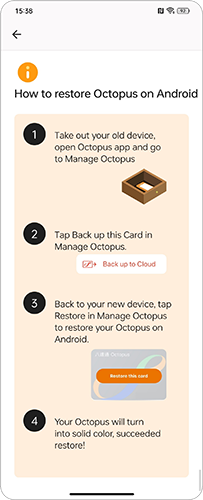
No, Octopus on Android can only be transferred between compatible Android devices.
No, there is no fee for this.
The refundable deposit is HK$50.
You can only hold one Octopus on Android in each Octopus account and on each Android device.
Normally any payment made for unsuccessful issuance of Octopus on Android will be automatically refunded, though it may take several days to receive the refund in some cases.
No. A rooted device is not allowed to add or use Octopus on Android.
No. You cannot add Octopus on Android if your device already has another Mobile Octopus.
In order to use Octopus on Android if you have other Mobile Octopus on your device, please refer here to see the instructions.
Additionally, you can click here to see the list including but not limited to the mobile device models that support Octopus on Android.
No. You cannot transfer your Smart Octopus in Samsung Pay or Huawei Pay Octopus to Octopus on Android.
In order to use Octopus on Android when you have other Mobile Octopus on your device, please refer here to see the instructions.
Additionally, you may click here to see the list including but not limited to the mobile device models that support Octopus on Android.
No. You cannot transfer your Octopus on iPhone or Apple Watch to Octopus on Android.
Octopus on Android can only be transferred between compatible Android devices.
No. Even you have installed Google Wallet*, Octopus App and Octopus Wallet account are still required to add and use Octopus on Android.
Note: If you cannot find details related to Octopus in Google Wallet, please go to the Octopus App. Aside from the “Find My Device”* feature in Google Wallet, all Octopus functions can be accessed through the Octopus App.
* Google Wallet and “Google Find My Device” are only available on devices that support Google Play Services.
No. You cannot transfer Octopus Mobile SIM to Octopus on Android.
If you currently have an Octopus Mobile SIM in your device, please follow the steps below to proceed:
If your Octopus Mobile SIM is detected in SIM slot 1, you will not be able to issue Octopus on Android. To use Octopus on Android, please switch Octopus Mobile SIM from Slot 1 to Slot 2.
If your Octopus Mobile SIM has been put into the SIM slot 2, please follow the steps below to use Octopus on Android or Octopus Mobile SIM:
- Open "Settings" on your device;
- Select "More Connections";
- Select "NFC";
- Select "Default NFC Method”;
- Select “Google Pay” / “Android Operating System” (on Samsung devices) / “Octopus” (on HUAWEI devices) [for Octopus on Android] or “SIM cards” [for Octopus Mobile SIM]
Please refer to the operating manual of your mobile device for more information on the relevant setting.
If your device only has one SIM card slot, please replace a new SIM card without Octopus functionality from your service provider.
The only HUAWEI devices supporting Octopus on Android at the moment are: HUAWEI Mate XT ULTIMATE DESIGN, HUAWEI Mate X6, HUAWEI nova 13, HUAWEI nova 13 Pro, HUAWEI Pura 70, HUAWEI Pura 70 Pro, HUAWEI Pura 70 Ultra