Your iPhone or Apple Watch is now your Octopus
- If you have purchased a new iPhone, please click here and follow the simple steps in this video to transfer your Octopus Card on iPhone from your existing iPhone to the new one.
- If you have transferred the existing physical Octopus to iPhone or Apple Watch, the record of public transport expenses and uncollected subsidy of the physical Octopus will be transferred to the new Octopus on iPhone or Apple Watch. After successful transfer, you can collect the relevant subsidy with the new Octopus on iPhone or Apple Watch from the 16th of the following month.

Calling all Sanrio character fans! If you have an Octopus on your iPhone or Apple Watch, you’ll have a chance to receive limited edition Mobile Octopus card images featuring Hello Kitty, Cinnamoroll, Kuromi, and Pochacco for free! From 5 February 2025 to 4 April 2025 (promotion period), customers can join the ““Dood” to get Limited Edition Card Images” program under “Easy Earn” from Octopus App, to collect eStamps and earn up to 4 limited edition card images in total!
Learn more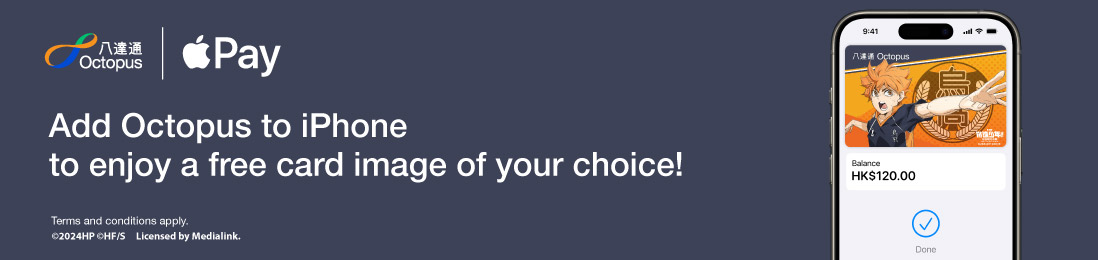
[Limited-time offer] From now until 31 August 2025 (the “Promotion Period”), new customers who add an Octopus to an iPhone or Apple Watch can enjoy one card image your choice*!
Learn more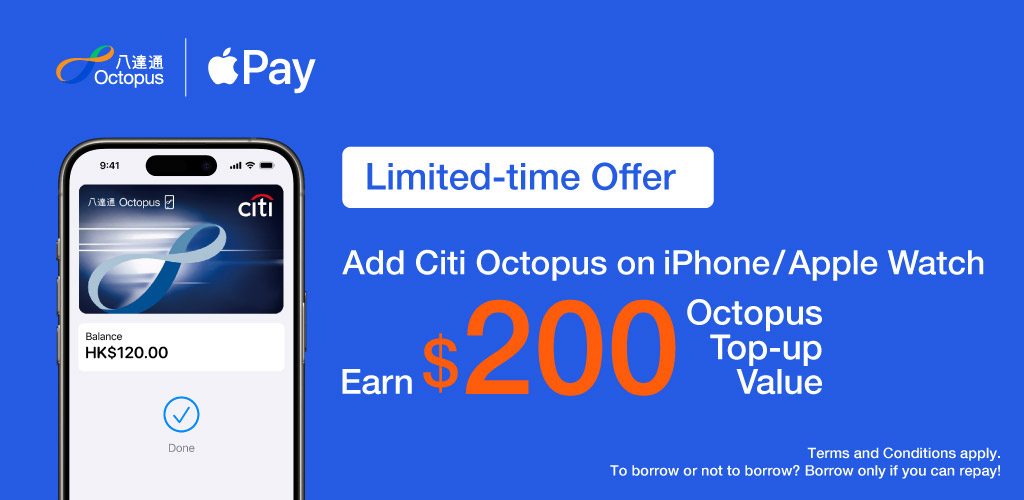
Limited-time offer! Add Citi Octopus on iPhone to earn $200!
If you're a Citi Octopus Credit Card cardholder, you can now add a Citi Octopus on iPhone using the Octopus App from now until 3 Jun 2025, to get $200 Octopus Top-up Value. Click here to learn more.
Add nowDon't have a Citi Octopus Credit Card? From now until 3 Jun 2025, apply via Octopus App to enjoy a limited-time welcome offer of $2,500 and earn up to 15% rebate on every journey. Click here to learn more.
Apply nowTerms and conditions apply.
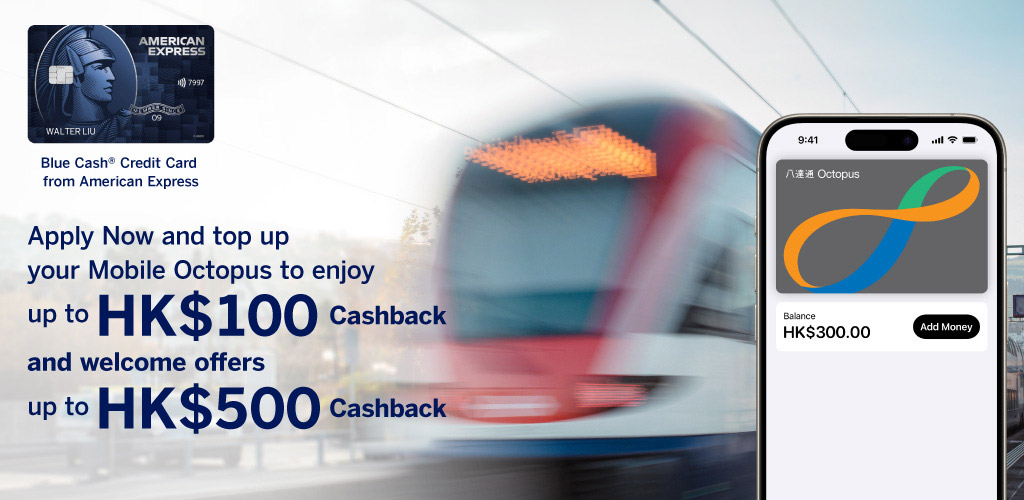
From now till June 30, 2025, enjoy HK$100 cash back upon topping up your Octopus on iPhone or Apple Watch for HK$300 in the first 3 months and welcome offers of up to HK$500 cash back upon basic card approval when you successfully apply for the Blue Cash Credit Card from American Express.
*Terms and conditions apply. For details, please visit American Express Website.
Octopus on iPhone or Apple Watch simplifies the way you ride transit and shop. Breeze through the turnstiles or pay at the retail outlets just by tapping your iPhone or Apple Watch to the Octopus reader. No need to open an app or wake your device. Check your balance and skip the queues by topping up using your favourite credit/debit/ATM card, or from your bank app without service fees.
Octopus is available in Adult and Elder types, requiring a refundable deposit of HK$50, and has a stored value limit of HK$3,000. You can use it on an iPhone 8 or above, or an Apple Watch Series 3 or above.
If you are a holder of Personalised Octopus with student status, you can transfer your physical Octopus to your iPhone or Apple Watch. Click here to learn more.
Ride and Shop with just one easy tap.
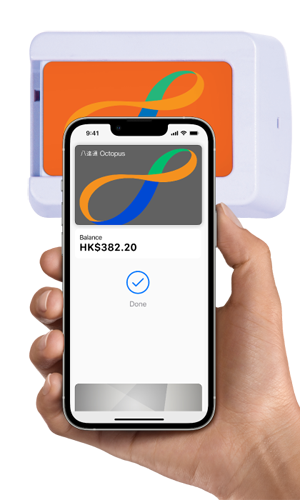
Paying is easy. Simply hold your iPhone or Apple Watch on the reader as you go through the ticket gates or at retail outlets to shop. There's no need to open an app or even wake your device.
There are more ways to add funds to your Octopus.
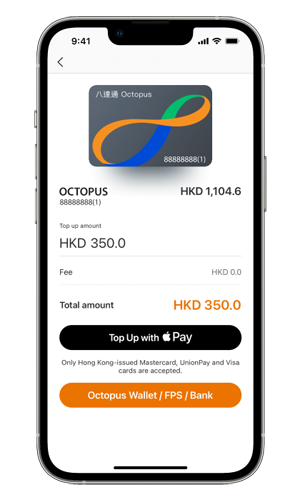
New function! With Octopus App, you can now top up your Octopus on iPhone and Apple Watch with Automatic Add Value Service (via FPS) - from your bank account automatically when remaining value is not sufficient, no credit card is needed.
You can also top up anytime, anywhere via Octopus Wallet, from your bank account with Faster Payment System (FPS) transfer set up in Octopus App or bank app¹, via Automatic Add Value Service (via credit card), credit or debit/ATM card², or cash.
Instant transaction tracking for peace of mind.
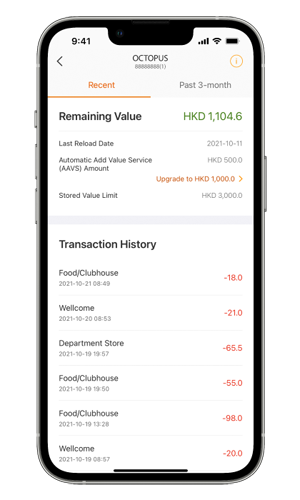
Wondering if you have enough to pay for your ride? Forgot what you spent? Not a problem. You can keep track of your transaction history and balance via Octopus App or Wallet app, so you don't have to remember the details.
Setup your Octopus in just few steps.
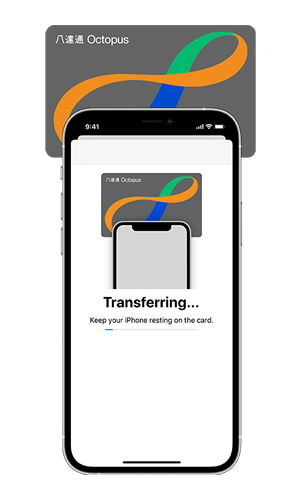
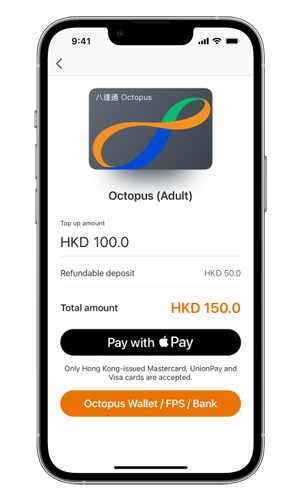
Octopus App 
If you have a physical Octopus card², you can transfer its remaining value, deposit, and most services (including Automatic Add Value Service³) to your Octopus on iPhone.
To do so, simply open Octopus App, tap "Add", select "Transfer Octopus Card", and follow the instructions.
Alternatively, you can add a new Octopus with the initial stored value and deposit paid by Apple Pay¹, Octopus Wallet, from bank app² or bank account.
To add a new Octopus, open Octopus App, tap "Add" and select card type, then input the amount and confirm payment.
Wallet app  and Watch app
and Watch app 
To add an Octopus⁴ to iPhone, open the Wallet app, tap "+" , then tap "Continue", tap "Octopus", input top-up amount, tap "Add", and then follow the instructions.
To add an Octopus⁴ to Apple Watch, open the Watch app on iPhone, tap "Wallet & Apple Pay", and then follow the instructions.
New function: Choose your Octopus card image now!
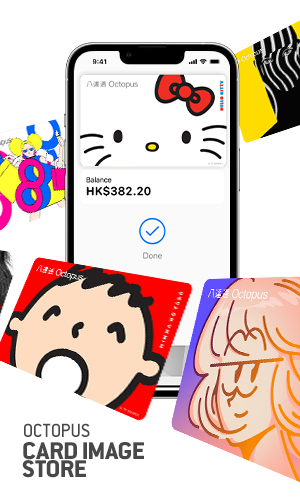
You can now choose your favorite card image for your Octopus on iPhone or Apple Watch⁵ from the Octopus Card Image Store in Octopus App. Your selected card image will appear⁶ when you tap to make payment using your iPhone or Apple Watch. Style your Octopus on Mobile now!
¹ Please click here for the list of supporting banks.
² Only Hong Kong-issued American Express, Mastercard, UnionPay or Visa credit or debit cards are accepted.

³ Only On-Loan version of Adult, Elder and Personalised Octopus (except designated card types) can be transferred. Please click here to view the Important Notes for customers regarding the transfer of physical cards to Mobile Octopus.
⁴ Add Adult Octopus only.
⁵ Choose your Octopus card image function is not applicable to Elder and Citi Octopus.
⁶ The payment screen may vary between iPhone models.
Remarks:
- The compatible devices are iPhone 8 / iPhone 8 Plus or later, or Apple Watch Series 3 or later.
- Octopus on iPhone or Apple Watch is designated as a "Mobile Octopus" and is issued subject to the "Conditions of Issue of Octopus"
- Please use your Octopus on iPhone or Apple Watch regularly. If it has not had any add value or payment transaction for three years, it will become an Inactive Mobile Octopus and you will have to pay the Inactive Mobile Octopus Administrative Fee.





